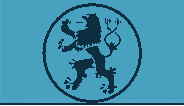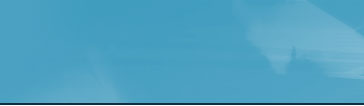| This component displays the entire
details of the RFQ posted by the user.
This page is displayed when the user selects a particular
RFQ and clicks on the view button in the viewRFQ history component.
This component displays the entire details about the RFQ including
the RFQId, date, status and the RFQ list.
Taking the example cited in the GenerateRFQ component, this
component behaves differently with different usergroups. In
the case of an employee, the details are displayed in an non
editable mode. If the quote has been processed by the store,
the user is offered a confirm link. If the user is satisfied
with the quote, he confirms the quote by clicking on the link.
In the case of a supplier usergroup, the supplier views the
details in either an editable mode or a normal mode. If the
status in new, then the supplier views it in an editable mode,
where he replies to the quote. To reply to a quote:
1. Enter the price range for the product
2. Enter the number of days within which it is possible to
deliver the product
3. Click on Submit button
Once the supplier does this, the status changes to process.
The component also offers a continue link to the viewRFQ
history component.
|